 A pleasant surprise: I just got my iPhone 4 from my sister who just came from Singapore about 1 week earlier than scheduled. I’m still using my old (but well loved) iPhone 2G (yep, i didn’t bother upgrading to 3G/S since i did not like it’s form factor). Now, I need to move from 2G to 4G and that involves more than just transferring data from the computer. No need to fret though.
A pleasant surprise: I just got my iPhone 4 from my sister who just came from Singapore about 1 week earlier than scheduled. I’m still using my old (but well loved) iPhone 2G (yep, i didn’t bother upgrading to 3G/S since i did not like it’s form factor). Now, I need to move from 2G to 4G and that involves more than just transferring data from the computer. No need to fret though.
First things first, here are the info that needs to be said regarding this How To:
1. One of the main difference between the iPhone 4 and it’s earlier versions is MICRO SIM.
2. The iPhone sold in Singapore is already ‘open-line’. So, it makes this how to a lot easier. I don’t know for other countries.
Micro SIM vs. the Normal SIM
One of the main differences between the previous iPhones and the new one is the use of a micro SIM. You can’t directly use your SIM on your iPhone4 as it uses a smaller one. However, there’s no need to fret. It is easily rectified. Please follow the steps on how to cut a SIM into a micro SIM from my previous post.
Just remember that once you cut it, you won’t be able to use that SIM directly on your old iPhone (and many other phones out there). You’ll need an adapter for that – which you can buy over the internet or at mobile phone repair shops.
Transferring Data to iPhone4
Now that you’re finished with the ‘hardware’ issue with the micro SIM, it’s time to deal with the ‘software’ issue, which is the main focus of this post. This would involve transferring all your data from your old iPhone to your new one, including the messages, photos, music and all.
Here’s what you need:
1. A PC where you sync your old iPhone
2. iPhone USB cables / USB dock (thankfully, the slots are compatible across all iPhone/iPod versions)
3. A micro SIM.
IMPORTANT: For this SIM to work, you're iPhone should not be locked to a particular carrier. If you bought it from Singapore or directly from an Apple Store (and not a Telco), then you’re just fine.
3. Your old and new iPhones, of course.
Here’s what to do:
A. Prepare your iPhone 4
This would involve erasing your existing data on your new iPhone. I repeat: YOUR NEW iPHONE, not the old one. Since i’m assuming you just got it (all shiny and shimmering), it won’t be ‘emotionally taxing’ to do this. haha
IMPORTANT: This step would certainly erase data on your iPhone 4. If you already have some pictures or other data in there, sync it first to iTunes or copy your data somewhere else. Doing this would also de-activate your iPhone 4. You would need a valid SIM to re-activate it. See the description above about the micro SIM requirement.
1. On your iPhone 4, go to: Settings –> General –> Reset
2. Click on “Erase All Content and Settings”
When prompted (several times), just agree.
This may take a few minutes, so be patient.
3.
B. Transferring your Data
1. On your PC, run iTunes.
2. Connect your old iPhone to your PC.
3. Once connected, look for your iPhone’s name under the Devices section of iTunes (left sidebar). Right-click and select “Back up”.
4. Once iTunes completed the backup, disconnect your old iPhone.
5. Connect your new iPhone to your PC.
Wait for iTunes to detect it.
6. Since iTunes does not recognize this iPhone, it will give you the option to restore it from a backup.
Select the latest backup from the list (the one you just made).
iTunes will begin to restore your backup (from your old iPhone) onto your new iPhone.
Once iTunes completes the process, your new iPhone should now have all your contacts, pictures, messages, etc but with the latest iOS and apps!
Since you won’t be using your old iPhone (i presume), i recommend that you reset it to remove all your old data (but do consider that you probably need to re-activate it to become usable again). In any case..
Enjoy iPhone 4!








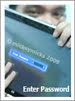
0 comments:
Post a Comment