Thanks to the 4.3 iOS, iPhone 4 owners can now turn their phones into a personal WiFi Hotspot! Woohoo!
It beats buying a separate 3G hotpot device or router!
(although, i'm not sure if this feature has already been supported by some jailbroken app. this time it is natively supported by the iOS).
In this HowTo, we’ll be setting up the personal hotspot using a postpaid Globe Tattoo SIM. We’ll be needing the following:
1. A Tattoo SIM (or any SIM that is 3G enabled) – cut into a microsim if necessary (see my separate post)
2. iPhone 4 that’s been updated to the latest iOS version (4.3 up)
3. Other wi-fi enabled devices (laptop, other phones, e-readers)
Currently, I’m using a SIM that has no data plan on my phone – and I’ve actually asked the provider (Globe) to deactivate 3G support. I have another SIM, the Tattoo one, that’s a postpaid SIM with an unlimited 3G plan. It came with the 3G USB stick, as a normal SIM. So, i had to cut it manually into a micro-SIM and bought a micro-SIM adapter so it’ll still be usable through the USB stick.
Here are the steps:
1. Again, if you haven’t yet updated your iPhone to the latest version of the iOS, please do so now using iTunes 10.
note: iTunes 10 is required for iOS 4.3.
2. If your SIM already supports 3G internet browsing, then skip this step,
but if you’ll be using a new (or different) SIM from what you have now (like i am) – please follow the instructions in my previous post.
3. Go to Settings –> General –> Network.
Make sure that the “Enable 3G” and “Cellular Data” is set to ON.
4. Go to Settings –> Personal Hotspot
Input a password in the “Wi-Fi Password” field. This could be any password that you want that’s at least 8 characters long.
This password will be used so the other devices can connect through your iPhone’s internet.
Set the “Personal Hotspot” to ON.
You will be asked if you want to turn on both Wi-Fi, USB and Bluetooth.
I opted for just the Wi-Fi and USB one since turning on the Bluetooth would certainly drain the battery. This would also, automatically turn on your Wi-Fi.
5. Go to your other devices (laptop, other phones, etc) and check the available Wi-Fi networks.
You should now see your iPhone as one of the networks. Connect to that network using the password in Step 4.
Go check the browser in your other devices to see if it works. Here’s a sample:
6. Every time a device connects to your iPhone, a message appears at the top of the phone’s screen indicating how many devices are connected.
This also, appears in the unlock screen.
7. To turn the hotspot off, go to Settings –> Personal Hotspot, and set “Personal Hotspot” to OFF.
Some sort of troubleshooting:
1. Sometimes, the other devices fails to connect to the phone (even if the iPhone already detected it’s connection). For this, you can try to:
a. Turn OFF, and turn ON again the iPhone’s Personal Hotspot setting
b. Restart your other device (laptop, netbook, e-reader, etc)
c. Re-input the password in your other device
Once connected, you probably won’t have any trouble in the succeeding tries.
2. Sometimes, the devices are already connected to the iPhone but still can’t browse to the internet. In your iPhone, just start browsing through Safari – that seemed to wake up the 3G connection in my case.
In this setup, you’re using 3G and Wi-Fi (and maybe even Bluetooth) at the same time. This would definitely drain your battery, so i suggest to plug in your charger.
Enjoy Browsing!












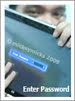
nice! However i dont have an iPhone 4, i-share ko n lng to.. keep on blogging! :)
ReplyDeletethanks kath!
ReplyDeletemas mabenta kc iphone posts keysa dun s mga geeky stuffs. haha
Your blog is so interesting. Thanks for sharing this information.
ReplyDeleteElizabeth
personal wifi
i had my iphone 4 updated to iOS 4.3 but i can't see the option for "Personal Hotspot" and i don't have an unlimited data conn.. but before, after i updated to iOS 4.3 the first time i used it, it appeared and now i can't find it on my settings.. please any advice you can share about my issues? Thanks much!
ReplyDelete@Samurai, i actually just noticed it when u sent a comment. i've read that this setting only appears if your carrier allows it.
ReplyDeleteif you can confirm with your carrier that it is allowed (data tethering), you should try resetting your network settings.
1. Go to Settings->General->Network->CellularData
-copy your settings first
2. Go to General->Reset->Reset Network Settings
3. Wait for the reboot to finish
4. Restore you previous settings in CellularData
(or call your Carrier if there's a new one)
The "Setup Personal Hotspot" button should appear under General->Network..
-but it will tell you whether u can actually use a hotspot.
how can i update my iphone 4 to 4.3?
ReplyDeleteThank you for sharing turn on Wi-Fi Hotspot in windows
ReplyDeletePositive site, where did u come up with the information on this posting?I have read a few of the articles on your website now, and I really like your style. Thanks a million and please keep up the effective work. סיינטולוגיה
ReplyDelete