Okay, there really is ‘supposed’ to be no need to give this how to since by default, you should be able to browse the internet using a 3G connection. Well, that’s not usually the case, particularly for iPhones that were factory unlocked and is now using a different SIM/carrier.
Here’s the how to:
1. Make sure that your SIM really does support 3G. haha.
Some old SIM’s do not support them, so maybe it’s time to upgrade. And still, there are some who has them simply disabled by the provider. You can try to contact the provider (Globe, Sun, Smart) to check if your SIM supports it. If you’re a postpaid subscriber – you can actually ask them to activate it. Just be careful though, as 3G is quite expensive in the Philippines unless you opted for the unlimited plan.
One other option is to use the SIM from your 3G USB stick (Tattoo, Smartbro, Sun Broadband). After all, they are still normal SIMs (albeit, not exactly the size appropriate for the iPhone 4’s micro-SIM).
For that, you’d need to cut them (manually, or ask a cellphone shop to cut it for you). Then you’d also need a micro-SIM adapter so you’d still be able to use it between your iPhone 4 (or any micro-SIM devices) and your 3G USB stick (or any SIM devices). Micro-SIM adapters are quite cheap and should be available in most cellphone shops.
2. Wait for the iPhone to detect your new SIM.
3. Go to Settings –> General –> Cellular Data Network
Copy or record the settings here. Probably, write it down somewhere. This is your backup of the settings, in case something wrong happened in the next step.
4. Go to Settings –> General –> Reset Settings.
Press the “Reset Network Settings” button and input your passcode when asked.
5. Go to Settings –> General –> Network –> Cellular Data Network.
Under “Cellular Data” change the APN settings to the following:
| Globe | (cell & tattoo) postpaid APN: internet.globe.com.ph (cell & tattoo) prepaid APN: http.globe.com.ph |
| Smart | (cell) APN: internet (smart broadband) APN: smartbro |
| Sun | (sun broadband) APN: fbband |
note: I’ve only tried Globe and Sun SIMs. Refer to this forum for a more complete list of APN's.
6. Go back to Settings –> General –> Network
Tap the “Enable 3G” and “Cellular Data” to turn them ON.
7. Wait for the 3G symbol to appear at the top bar of the iPhone’s screen.
8. Open, Safari and you should now be able to browse to the internet.
Some important notes:
1. Since 3G is quite expensive and consumes much of your battery, it’s better to use Wi-Fi where ever possible.
2. Turn off 3G when not in use. This would save you some costs and battery life.
To turn if off, simply go to Settings –> General –> Network, and set the “Enable 3G” and “Cellular Data” to OFF.
3. I called my provider (Globe) about it, and they said that if you’re browsing through Wi-Fi and the Wi-Fi signal is reduced or got cut off, the iPhone 4’s default behavior is to automatically switch to 3G. Unless you have an unlimited data plan, this would incur you additional cost. My monthly bill, confirms that.
4. Here’s a simple tip for prepaid subscribers: normally set your 3G settings to OFF. When it’s time to use it, activate the promo’s that the providers have (unlimited browsing for 1 day or 1 week) – and wait for their confirmation text. Then turn ON your 3G and use it for the specified period. Turn it OFF again after the promo period.
5. Step 4 is necessary every time you use a new SIM (unless it’s of the same provider and package: i.e. tattoo to tattoo).
Enjoy browsing!











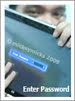
0 comments:
Post a Comment