A teammate of mine, just told me this ‘new’ feature of the iPhone 4 that i wasn’t aware of. It’s ‘new’ to me since the feature was not present in the iPhone 2G which i had for the longest time.
The iPhone 4 supports background apps, unlike the 2G. Well, technically, it isn’t the hardware but the software OS that supports it.
Anyway, you can view the apps running in the background by simply double tapping the home button.
The icons of the apps currently running in the background gets displayed at the bottom of your home screen. These icons acts the same way as they do on the Home screen. If you click on them you’ll go to that app (since they are already loaded, it ‘should’ open up faster). You even scroll through the pages the same way as you would at the Home screen.
How to turn off your background apps?
You may need to manually turn off your apps, if you don’t need them running in the background. This should save some battery.
1. Double-tap the home button to show the background apps.
2. As with the home-screen, press on an icon until they start to shake.
3. Scroll through the pages to look for the apps you don’t need running in the background.
4. Click the ‘-’ button for each of these apps.
5. Tap the home button, to stop the icons from shaking.
6. Tap the home button once more, to close the Background Apps list, and go back to the home button.








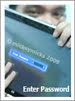
0 comments:
Post a Comment