iGoogle isn’t really something that most people use for their everyday computing (social networks and mail). Most people don’t even know what it is or notice it at all. Well, here’s a a quick tip for those people..
iGoogle is basically your homepage on Google, similar to your My Yahoo! page if your on Yahoo!
And with ‘gadgets’ it basically aggregates most of your online needs in this one page. The gadgets allow you to connect to other web sites and services like Facebook, Twitter, G-Mail and Yahoo! Mail.
Of course you would need your google account (use your gmail account to log-in).
If you log-in to your gmail account using your browser then you probably already logged in with iGoogle as well.
If not, then you could always go to google.com and click the sign-in link at the upper-right corner of the page and log-in from there.
Once logged in, you’d see your user name (gmail address) written on the top of the page when you visit google.com. Then, right next to it you see the ‘iGoogle’ link. Thats your ticket to your iGoogle page!
Once on the page, look for the “Add stuff” link somewhere below the “Sign out” link. This would take you to the Gadgets’ search page.
Just search the name of the web site or service your interested in and then click on the “Add it now” button for the matched gadgets, like so:
The “Add it now” button changes to “added” indicating that the gadget is now in your home page. Simply, click the “Back to iGoogle home” link to view your gadget/s. From here you can add, remove or move these gadgets (among other things).
TIP: (here’s a tip for you baddies out there) if your IT department blocks access to Facebook, Twitter, G-mail or Yahoo! Mail, you might wanna try using iGoogle. If the IT department isn’t as strict with their network checking and policy you might get away with it. If your lucky, the gadgets won’t get detected nor blocked since the address is still “google.com”. But hey, do this at your own risk.
There are many others that would let you do something similar to this, just don’t forget that iGoogle is readily available to you especially when you search using Google.









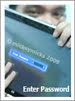
0 comments:
Post a Comment