Tags: 3G USB, Connectify, Windows 7, Wi-Fi, Router, Share Internet, 3G Modem
I have spent two sleepless nights just trying to connect my Wii to the internet using my 3G/HSDPA USB modem. I didn’t want to spend on a 3G router since i wasn’t sure if i’m going to stay at the service. I tried using ‘ad hoc’ and using an actual wi-fi router with a ton of trials and errors (all results were errors).
And, after some hair-pulling frustration, i found this nifty little tool that practically solved my problem almost instantly.
So, for anyone else who might want to do this here are the requirements:
1. a PC (desktop, laptop, netbook) with wi-fi. This will be our HOST.
2. WINDOWS 7 (if you have Windows XP or vista, you’d have to setup ICS).
3. your other wifi-enabled device (Wii, iPhone, PSP, another PC, etc)
4. Connectify – a freeware
I can’t express how much No. 4 is important to this How To. This wonderful little freeware would save you from the same sleepless nights i had. Here are the simple steps on how you would put all the above things and make a happy little internet community in your home.
1. Boot your Windows 7 PC (your HOST) and make sure that your wi-fi is enabled.
I’m using Windows 7 ultimate on a Lenovo S10-2 Netbook. Make sure your wi-fi is turned on, but don’t connect to any networks yet. If your using a desktop with a wi-fi USB, turn it on.
2. Plug-in your USB Modem and connect to the internet.
3. Download Connectify and install. Right after installation, a wizard will automatically start. Just follow the instructions. It's simple enough that a 12 year-old could do it. Remember, when you reach the page for “Shared Connection” – select your 3G USB modem.


For now, on the last Wizard’s page uncheck the box that says “Start Hotspot…”.
Click “Finish” button.
4. Go to your Windows 7 Taskbar and look for the system icon for Connectify and click its icon.
5. Connectify window will now show. Click on the “Start Hotpot” button.
Refer to the ‘professionally’ annotated image below ;)
6. From here, you can now connect your wi-fi enabled devices to your ‘Windows 7 router’!
You can connect/browse the net on your devices and your HOST.
note: Connectify actually, just uses the built-in Windows 7 feature for SoftAP (Software Access Point). However, instead of marking your Host’s wi-fi device as ‘ad hoc’ it is marked as an Access Point. This is very important especially for devices that are sensitive to this difference, like the Wii.
Of course, with Connectify, you form a network wherein you can share files, printers, etc. It isn’t necessarily just for sharing your 3G USB internet anymore.
SOME RESTRICTIONS:
This isn’t a complete replacement of a real Router/Access Point (be it wi-fi or 3G router) of course. Therefore, we have limitations, some of which are:
1. You need your HOST to be booted if you want to use the network.
2. Your wi-fi signal is limited to how far your HOST’s wi-fi device can reach (it normally has a shorter range than a real router).
3. Your HOST needs to connect to the internet first, before your other devices can.
One final note: a BIG THANK YOU to the authors of Connectify! and for making it free.
Happy sharing!








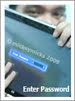
for some unknown reason connectify me does not recognize my sun broadband standard connection. i don't see sun broadband standard on the internet tab of connectify (the options available are wireless, no internet connection and lan)
ReplyDeletei am using a suzuki netbook, a huawei e153 usb modem, an acer betouch e140 android phone and windows 7 ultimate as my os
i installed connectify the latest version 2.2, and it does not allow me to create a connection using sun broadband standard (there is an error 31, on the sun broadband interface). i was only able to connect using sun broadband thru the network connections and by manually entering the apn which is fpband and to no avail, connectify still cannot detect the sun broadband standard.
i have tried restarting the pc and removing and plugging the usb modem to another usb port and it still does not work.
by the way when you say booting your pc, does it mean restarting it or do i have to change some settings?
hay so frustrating... i installed another program called virtual router, hopefully this one works.
i cannot find the previous versions of connectify, i think that might just work on my netbook..
I use USB Modem Huawei : E153, and it crash with connectify ( BOSD ),, every time I tried to connect to internet after install connectify..
ReplyDeleteAny solution? Unfortunately, there is no new driver of E153 at huawei website
These hotspots are becoming popular for the obvious reason that you can't beat service like this. If your mobile provider can't get it done, it's time for a change. Unlimited wireless internet provider
ReplyDeletebasic internet package Du Home Internet Packages with exciting Offers Staring from AED 270/- High Speed Internet upto 800 MBPS. Du Internet Packages with Free Landline & TV Channels
ReplyDelete